How I Integrated OpenAI Assistant Into My Website – A Step-by-Step Guide
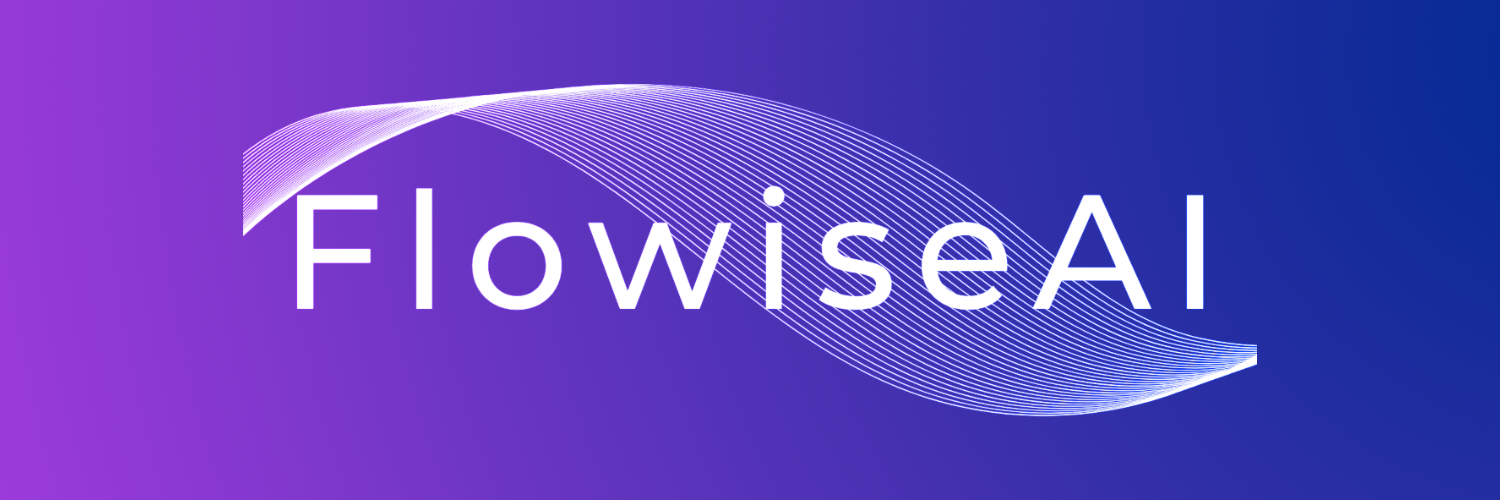
How I Integrated OpenAI Assistant Into My Website – A Step-by-Step Guide
Hey there! I’m excited to share my journey of integrating an OpenAI assistant into my website. As a website owner, I always look for ways to enhance user engagement and streamline operations. That’s where the idea of adding an AI chatbot came in. So, I decided to create a demo using a fictitious company called “CloudSync” to showcase how you can do it too!
Starting with the Basics
The first step was to create a user-friendly interface where visitors could interact with the assistant. I added a chat bubble on the website, enabling visitors to ask business-related questions. This setup used an OpenAI assistant behind the scenes.
Building the Chatbot with FlowWise
For the tech part, I chose FlowWise, an open-source platform, for its simplicity and power. The entire assistant setup required just two nodes in FlowWise, making it beginner-friendly and coding knowledge optional.
Step 1: Setting Up FlowWise
Before diving into the assistant creation, I set up an instance of FlowWise. I deployed it on a platform called Render, following a few simple steps:
- Fork the FlowWise GitHub repository.
- Create a new web service on Render, using the forked repository.
- Choose a plan (free for beginners or a paid one for permanent storage).
Crafting the Assistant
Once FlowWise was up and running, the next step was to create the AI assistant.
- Creating the Assistant in FlowWise: I named it “Cloud Sync Support” and chose the GPT-4 model for its advanced capabilities.
- OpenAI Account and API Key: An OpenAI account was necessary to fetch the API key, which was then integrated into FlowWise.
- Defining the Assistant’s Role: I instructed the assistant to use information from a provided Word document to answer queries about CloudSync’s services and products.
- Lead Generation Functionality: A crucial feature was the ‘Add Lead’ function. When a user showed interest in the services, the assistant would collect their details (name, email, business name, phone number) and create a lead in a CRM system.
Integration with CRM and Make.com
To manage leads efficiently, I integrated the assistant with Zoho CRM using Make.com, a service that connects different applications. Make.com acted as a bridge between FlowWise and Zoho CRM, transferring user information from the chatbot to the CRM system.
Embedding the Assistant on the Website
The final step was to add the assistant to my WordPress website. I used the ‘WP Code’ plugin to embed the assistant’s chat bubble on the site. This setup allowed visitors to interact with the assistant, get information, and even schedule appointments, with their details directly fed into the CRM.
Conclusion
The integration of the OpenAI assistant into my website was not just a technical accomplishment but also a significant step towards automating customer interaction and lead generation. This DIY project proves that with the right tools and a bit of creativity, even those without deep coding skills can revolutionize their digital presence.
FAQs
-
Do I need coding skills to implement this on my website?
- Not necessarily. Platforms like FlowWise are designed to be user-friendly, and with the assistance of tutorials, even beginners can set up an AI assistant.
-
Can this setup be used on any website?
- Absolutely! While I used WordPress, the approach is adaptable to various website platforms.
-
Is it expensive to integrate an AI assistant?
- It can be quite cost-effective. There are free plans available for beginners, and paid plans for more advanced use.
-
Can I customize the assistant according to my business needs?
- Yes, the assistant can be customized to cater to specific business requirements, from the type of questions it answers to the information it collects.
-
Is the integration with CRM systems mandatory?
- No, it’s not mandatory but highly beneficial for businesses looking to automate lead management.
